Are you looking for a reliable VPN to install on your Fire TV Stick to access new content libraries from around the world? We think NordVPN is the best solution.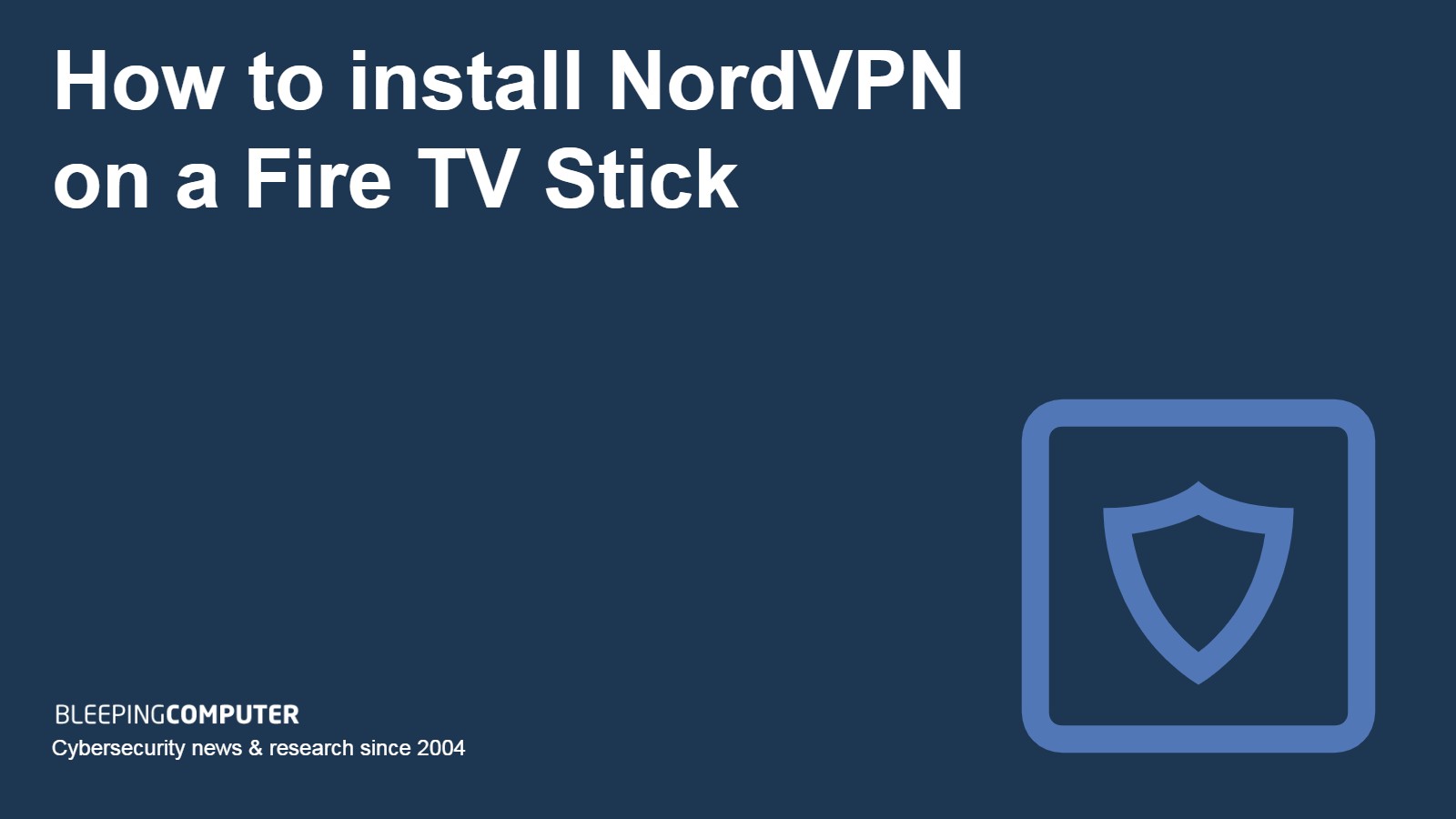
Want to access even more content with your Firestick? Of course you do. We’ll tell you how to install NordVPN on your Fire TV Stick and explore dozens of new content libraries, all while protecting your connection against malicious third parties and overzealous ISPs.
A virtual private network (VPN), like NordVPN, allows users to connect to any server in its network. Once connected, the user’s device assumes the IP address of the chosen server – thus virtually changing their location. At the same time, the VPN software encrypts all traffic flowing between device and server. Anyone intercepting the connection will not be able to see which websites users are visiting or what they’re doing online.
How to install NordVPN on a Firestick
Before we go any further, it’s worth pointing out that first-generation Amazon Fire Sticks are not compatible with VPN connections. If you’re not sure which generation your Firestick is, check the FCC ID on its side. If it reads “2ABDU-0509”, then your Firestick will not work with NordVPN – or any other VPN for that matter. If not, then follow these steps to install NordVPN.
- Sign up for a NordVPN subscription. Its two-year plans are normally the cheapest.
- Open the Fire TV home screen and select “Appstore”.
- Select “Search” and enter “NordVPN”.
- Press “Get”.
- Press “Download” when the NordVPN page appears.
- Install the application and press "Open" when finished.
- Select “Log in” from the application’s main menu to use your existing NordVPN account.
- Enter your NordVPN account details.
- Scan the QR code when it appears or use the number presented for your device’s remote validation.
- Click through the default warning messages that Fire TV uses for VPN connections.
- NordVPN is now installed on your Firestick.
Related: How to install a VPN on an Amazon Fire TV Stick
WANT TO TRY THE TOP VPN RISK FREE?
NordVPN is offering a fully-featured risk-free 30-day trial if you sign up at this page . You can use the VPN rated #1 with no restrictions for a month - great if you want to binge your favorite show or are going on a short trip.
There are no hidden terms - just contact support within 30 days if you decide NordVPN isn't right for you and you'll get a full refund. Start your NordVPN trial here .
How to use NordVPN on a Fire TV Stick
Now that NordVPN is safely on your Firestick, you may be wondering how to use it. All of the following options are available by opening the NordVPN app on your Fire TV’s home screen.
- If you’re not fussy about which server you use, select the “Connect now” button and let NordVPN choose a server for you. This provides instant protection and the fastest available connection.
- To access a server in a particular country, use the “All Countries” section to scroll through the selection of available countries. NordVPN has servers in 60+ countries, so there are plenty of options. Click the country where you want your Firestick IP address to be changed to.
- If you have a particular task in mind, use the specialty servers section. Here you can choose between servers optimized for the following: P2P, obfuscated, dedicated IP, double VPN, and Onion Over VPN.
In a nutshell: P2P servers are for file-sharing, obfuscated servers can bypass censorship, dedicated IP is a paid add-on for those who want an unchanging IP address, and double VPN and Onion Over VPN servers provide additional security and privacy.
- Use the “Settings” section to check your subscription status in “My Subscription” or to control NordVPN settings – like connection protocols – in the “Settings” sub-menu. Other options include setting up auto-connect, viewing activity logs or specifying trusted apps that are permitted to bypass the VPN connection.
If you have any questions about these features, NordVPN has a responsive and informed customer support team that is available via 24/7 live chat and email. Alternatively, the company’s website has a comprehensive knowledge base containing video guides and step-by-step tutorials.
How to install other apps on a Firestick
Prior to NordVPN introducing a dedicated Fire TV app, Firestick users who wanted the service would need to sideload it from another Android device or download the NordVPN .APK file. An Android Package Kit (APK) file contains everything the app needs to run.
While neither of these methods are now necessary for NordVPN, there are plenty of other apps that aren’t available on the Fire TV appstore. It’s therefore worth knowing how to install an .APK file on a Firestick.
How to install an APK file on a Fire TV Stick
- Visit apkmirror.com on an Android device and locate the .APK file of the app you wish to install. Download it.
- Navigate to: Settings > Device > Developer Options on your Fire TV.
- Turn on “Apps from Unknown Sources” and “ADB Debugging”.
- Open the Fire TV appstore and search for the “Send Files to TV” app. Download and install it.
- Search for, and install, the same app on your Android device.
- Open the “Send Files to TV” app on your Fire TV and, when prompted, allow access to your photos, media, and files.
- Select “Receive” on the app’s main screen.
- Open the “Send Files to TV” app on your Android device and, when prompted, allow access to your photos, media, and files.
- Select “Send” on the app’s main screen.
- Navigate to the .APK file downloaded earlier and select it.
- Choose your Fire TV from the list of devices to receive the transfer.
- Select the file when it’s finished transferring onto your Fire TV.
- Click “Open” and then “Install”.
- The app is now available on your Fire TV.
There are other apps available for installing .APK files – many of which are equally simple to use. The thing to be most careful about is sourcing the .APK file. If possible, obtain it directly from the developer. If not, the apkmirror site is a good second choice as many of the files available are verified and legitimate. What you don’t want to do is download .APK files from any old source, as many authentic-seeming .APK files can harbor malware.
Can I use a free VPN on a Fire TV Stick?
You can, but it won’t be a satisfactory experience. The majority of free VPNs are ad-based and most store some user logs. These logs can be monetised by selling the gathered data to advertisers or data brokers.
Because free VPNs attract so many users, their servers are relatively easy for big-name streaming platforms to identify and block. It’s therefore highly unlikely you’ll be able to use them for accessing content from the likes of Netflix, Amazon Prime Video, and Hulu.
Even if you could, the limited number of servers in their networks means they are easily congested. The resulting slow speeds are unsuitable for streaming using a Firestick. Many also impose data caps, which further limits their streaming potential.
How to install NordVPN on a Firestick FAQs
What other VPNs work with a Fire TV Stick?
The Fire TV appstore contains a good range of quality VPNs. Some NordVPN alternatives that combine good access to streaming services with fast speeds and robust security include ExpressVPN, Surfshark, PrivateVPN, Atlas VPN, and CyberGhost.
You'll also be able to use a VPN with desktop and mobile devices, accessing any geo-blocked content via a server location of your choosing.
How do I know if NordVPN is working on a Firestick?
The easiest way to test that a connection has been successful is by checking your IP address. Visit a resource such as https://nordvpn.com/what-is-my-ip and look at the information provided next to “My IP address location”. The specified location should match that of the NordVPN server you connected to.
If you opted to let NordVPN choose a server and are unsure where it connected, the line beneath shows your current internet provider. If the connection has been successful, the displayed ISP should be different to the one you normally use.
If you're running into any issues, the provider has a 30-day money-back guarantee, just in case.
How do I watch geo-restricted content with a Firestick?
NordVPN works exceptionally well at accessing regional content from major platforms such as Netflix, Amazon Prime Video, and Hulu. To access content that’s restricted to a particular country, connect to a server in that country.
If you’re traveling abroad and want to access content from your home country – say, the US – then just connect to a US-based server before opening the streaming app. If you wanted to watch BBC iPlayer, or any other UK-based streaming options, you'd select a server in the UK.
What should I do if an app is making my Fire TV crash?
The best option is to uninstall it. To do this, follow these instructions:
- Go to “Settings” on your Fire TV device.
- Select “Applications”.
- Select “Manage Installed Applications”.
- Select the app you want to uninstall, and then press “Uninstall”.
- Follow the on-screen instructions.

Post a Comment Community Rules
You need to login in order to post a comment
Not a member yet? Register Now