Thanks for that advise. I hadn't thought of color changer. Yes, except for PNG and GIF, for things that go on the web or email, there is no "invisible" or "Transparent" background. I just wanted a circle crop and white. Mostly to remove distractions and the blue tint from the scanner. I can work in Elements or Photoshop, which takes a bit of selecting, then erase, move the selection, and erase... Photoscape (free editing software) has a circle crop, which works.
Adobe allows two computers, I don't want to have to install Photoscape on five laptops and three desktops, just so I can crop circles now and then.  I'm a big fan of Irfanview and that's on every computer I own, for quick and easy editing. No it's not like Photoshop, but it's perfect for small and easy and does some amazing things, like the bulk editing/rename/resize?
I'm a big fan of Irfanview and that's on every computer I own, for quick and easy editing. No it's not like Photoshop, but it's perfect for small and easy and does some amazing things, like the bulk editing/rename/resize?
If I could just figure out how to make a circle selection with IView that I can move or adjust? By the way, holding the Shift key while selecting is just like Adobe software. It creates a perfect circle, not an ellipse.
So maybe the question is, after I make a selection, how do I change the position or adjust the size. I can never get the circle in the right place to start with anyway. There has to be some trick, and I can't find it.
Best I have come up with for IView, which only works for a single object, is crop tight, rectangle, on the four sides to the edge of the subject, then Options > Add Shadows, Shapes, Rounded corners... which pretty much takes away the corners and leaves the center circle.
While this works pretty well, the flaw is the one object only and the inherent problem with using a scanner. The circle (a casino chip) image that the scanner makes, isn't a perfect circle.  So filling in the corners, leave the oblong image. But it's pretty good.
So filling in the corners, leave the oblong image. But it's pretty good.
Thanks and I'll be busy now clearing after the blizzard and working on other things, new projects, other obscure questions, and some day, I'll sit up and say "How do I make a circle selection and circle crop a white background, with Irfanview?" And dive back in.


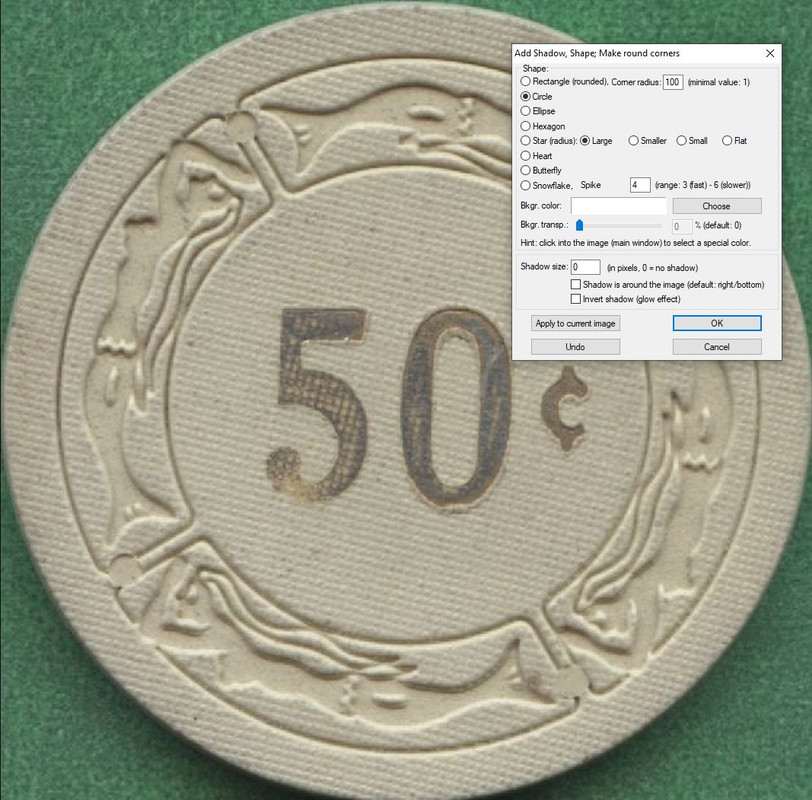




 Back to top
Back to top










