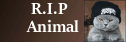If you cannot bootup or logon in normal or safe mode, and a Repair Install, Recovery options in Vista, Recovery options in Windows 7, Recovery Options in Windows 8 and Recovery Options in Windows 10 do not work, you may be able to use a Rescue Disk to make the computer bootable again.
Depending on the security vendor, some rescue disks (i.e. Avast, Bitdefender) will also allow you to scan removable media.
Keep in mind that a Rescue Disk is not intended for prevention...it is downloaded and used only when needed which ensures you are always using the most current version. These are links to Anti-virus vendors that offer free LiveCD/Rescue CD utilities that are used to boot from in order to repair unbootable or damaged systems, rescue data, and scan the system for malware infections. Keep in mind there is no guarantee the repair will be successful and you may need to try more than one. Rescue CD’s typically come as an ISO Image file that can be written to a CD or installed on a USB flash drive which is then used to boot-up the computer to run the live operating system in memory. Avira uses an EXE that has built-in CD burning capability.
* Kaspersky RescueDisk
If you encounter problems running the RescueDisk, you can get further assistance at the Kaspersky Support Forum
* ESET SysRescue Live
- ESET SysRescue Live User guide
* Avira AntiVir Rescue System - Tutorial for Avira Rescue CD.
If you encounter problems running the Rescue Disk, you can get further assistance at the Avira Support Forum.
* Dr.Web LiveCD. Be sure to print out and follow the instructions provided in the User Manual.
* F-Secure Rescue CD
If you encounter problems running the Rescue CD, you can get further assistance at the F-Secure Support Forum.
* Bitdefender Rescue CD
If you encounter problems running the Rescue CD, you can get further assistance at the BitDefender Support Forum.
* Panda SafeCD for Panda users consists of an ISO that you can either burn to a CD/DVD or create a more convenient Boot USB stick.
If you encounter problems running SafeCD, you can get further assistance at the Panda Support Forum.
* Avast Rescue Disk
* AVG Rescue CD
* eScan Rescue Disk
* Norton Bootable Recovery Tool
* SystemRescueCD (Linux system rescue disk available as a bootable CD-ROM or USB stick)
* HitmanPro with Kickstart is an alternative to a typical Rescue CD for removing Ransomware. It is designed to start from a USB flash drive so it does not need to be installed on your hard drive. You do not need to logon to Windows. HitmanPro.Kickstart will start automatically after a few seconds on the logon screen when Windows wants you to enter the logon information.
Note: HitmanPro.Kickstart has been discontinued but you may find download links to older versions...it will not work on Windows 8 because it's boot method is different...see here.
* Windows Defender Offline
If you are not sure how to burn an image, please read:
- ImgBurn Guides-- Note: In order to use a rescue disk, the Boot Order must be set to start from a usb drive or CD-ROM drive. If the usb or CD is not first in the boot order, the computer will attempt to start normally by booting from the hard drive. The boot order is a setting found in the computer’s BIOS which runs when it is first powered on. This setting controls the order that the BIOS uses to look for a boot device from which to load the operating system. The default will normally be A:, C:, CD-ROM.
Different computer manufacturers have different ways for how to enter the BIOS setup. Usually at boot up you will see a screen with some text that says something like "Press X to Enter Startup" where "X" is the F2, F9, or DEL key. With some systems you may need to press the ESC key or F10 to display the Startup Menu and then press the F2, F9, etc key.
HP Boot Device Options (F9)
Changing A Computer's Boot Order Guides
Edited by quietman7, 10 March 2019 - 08:03 PM.





 Back to top
Back to top