VPNs work with most devices, including an Amazon Fire TV Stick and Cube. It's important to choose the right provider and correctly install the app to ensure full protection. 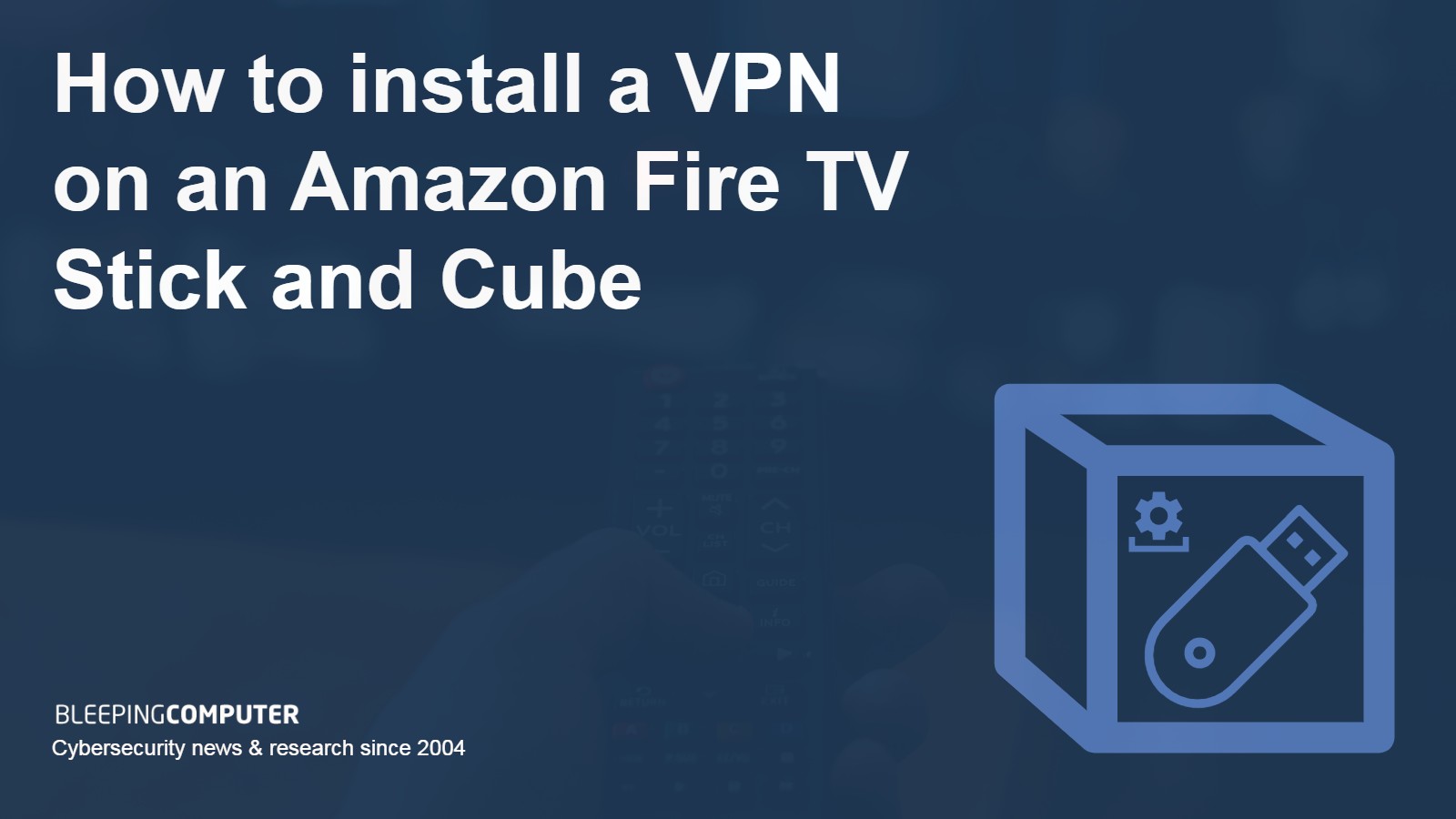
Amazon Fire TV devices enable you to use apps like Netflix, Amazon Prime, and Hulu with your Smart TV or monitor. While this sounds great in theory, the problem is that many streaming providers geo-restrict their services, which means if you want to access your content from elsewhere in the world, you will be restricted to regional libraries. This guide will tell you how to install a VPN on an Amazon Fire TV Stick and Fire TV Cube to regain access to any library and highlight the best quality VPNs to use.
The best VPNs for Firestick and Fire TV Cube
Before we go any further, bear in mind that first-generation Amazon Fire Sticks do not allow VPN connections. First-generation models can be identified by the FCC ID on the side, which reads: “2ABDU-0509.” Those with later devices can choose from our list of recommended providers below.
These are the best VPNs for Firestick and Fire TV Cube, and all have apps available via the FireTV homepage. Just search for your chosen provider and download the associated app.
Best VPNs for Amazon Firestick and Fire TV Cube:
- NordVPN: Best VPN for use with an Amazon Fire TV Stick. Connections are fast, secure, and private. Has a dedicated Firestick app and works great for accessing geo-restricted content. Comes with a risk-free 30-day money-back guarantee.
- Surfshark: Best budget option for Firestick users. Unlimited device connections, fast speeds, and good value. A dedicated app is able to access content from all major streaming platforms.
- ExpressVPN: Consistently excellent security and privacy. Huge network of speedy servers and an easy-to-use Fire TV app. Can access various popular streaming platforms.
- ProtonVPN: Packed with security features and great for streaming. Reliable Firestick app and excellent speeds, with a boost for long-distance connections.
- CyberGhost: Very fast speeds and a global network of servers. App available from Amazon and works well with content from major streaming platforms.
- AtlasVPN: Modest server network but impressive speeds nonetheless. A dedicated app for Firestick and options are aplenty for accessing streaming services content.
- IPVanish: Fast and secure, with unlimited simultaneous connections available. Straightforward app for Firestick and Fire TV.
The VPN market is crowded with providers making similar claims about being the fastest and most secure. To counter this hyperbole, we test those that look likely to be useful against the criteria below.
- Dedicated app for Amazon Fire TV Stick and Cube
- A global network of fast server locations
- Generous 30-day money-back-guarantee period
- Ability to access popular streaming services
- Robust security and privacy
- Value for money
To make it into one of our top three slots, we also require providers to have the following attributes:
- Diskless server network
- No-logs policy that’s been independently audited
- Independent software security audit
You can read more about our testing methodology later in this article.
How to install NordVPN on Amazon Fire devices
NordVPN is the best VPN to install on an Amazon Fire TV Stick or Fire TV Cube. The following instructions tell you how to do it:
1. Select the “Apps” menu from the Fire TV device’s home screen.

2. Open the Amazon Appstore.

3. Type “NordVPN” in the search bar and press “Get.”
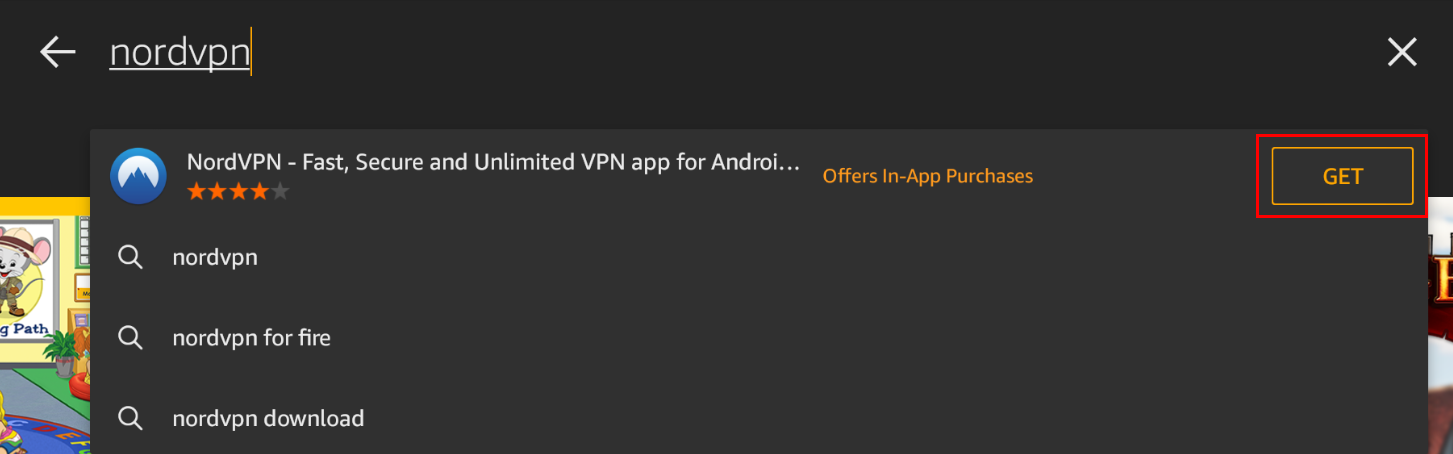
4. Press “Download.”
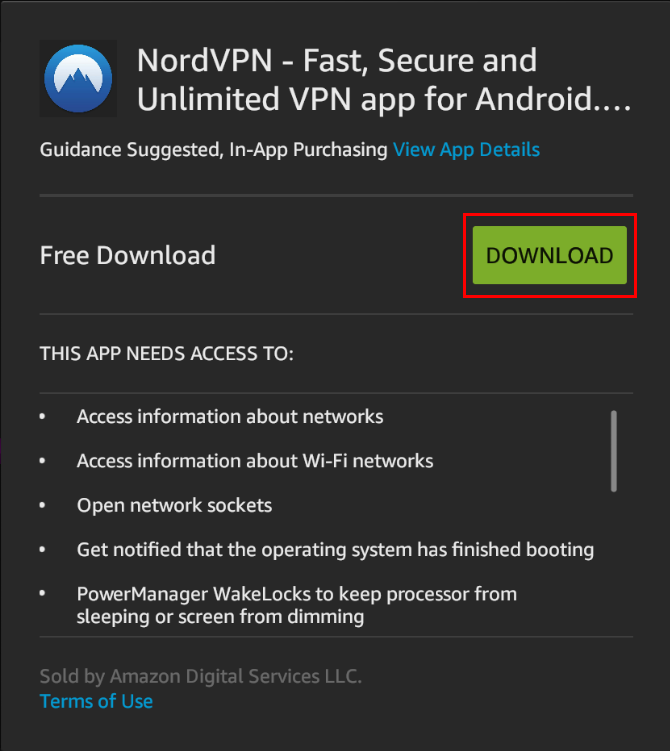
5. Install the application and press "Open" when finished.

6. From the main menu of the application select “Log in” to use your existing NordVPN account, or “Sign up” if you need to create a new account.
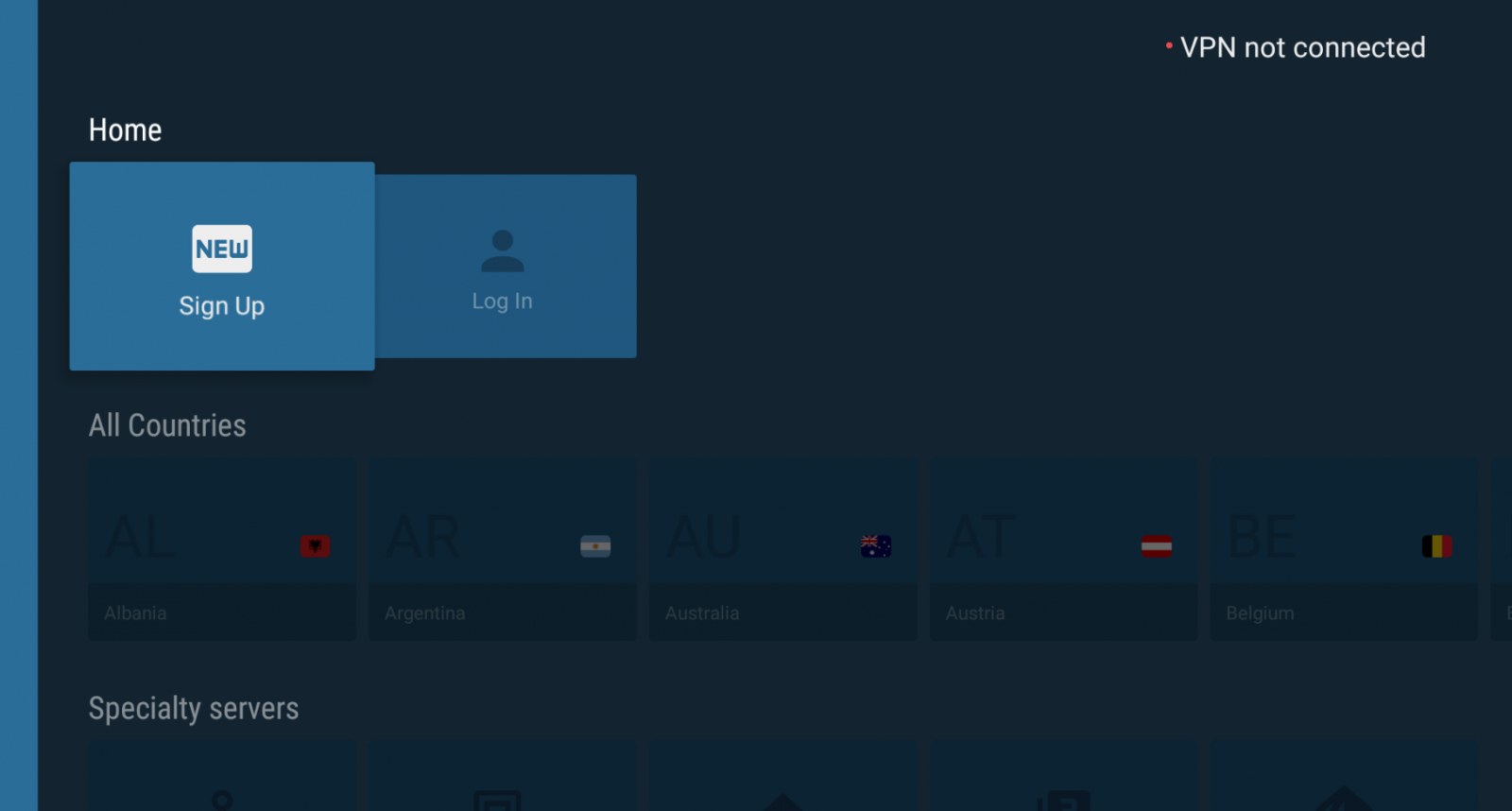
7. New users who have selected “Sign up,” can scan the QR code and complete the registration process when the Nord Account page has loaded.
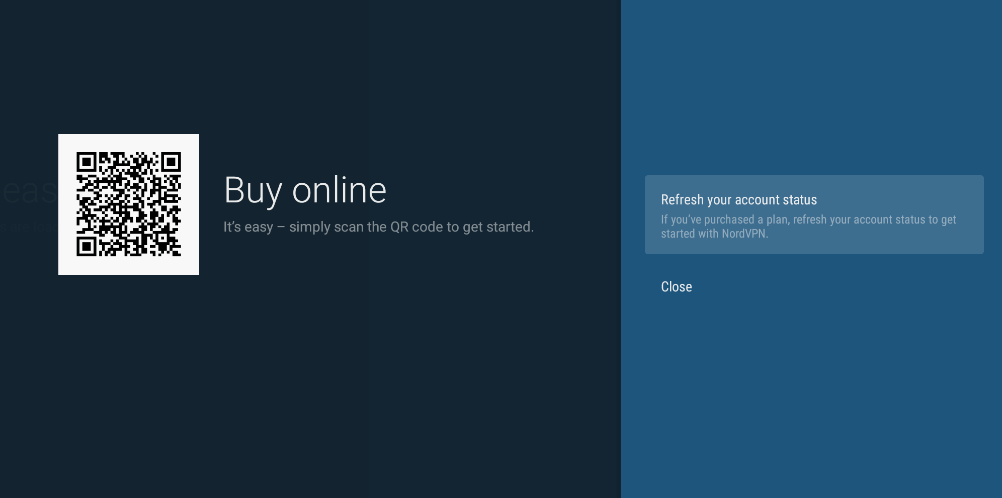
8. Log in to NordVPN on your TV or monitor using your account details. You will receive a number for remote validation, or you can scan the QR code.
9. You may be presented with a few default warning messages that Amazon FireTV uses for VPN connections. It is safe to click through these.
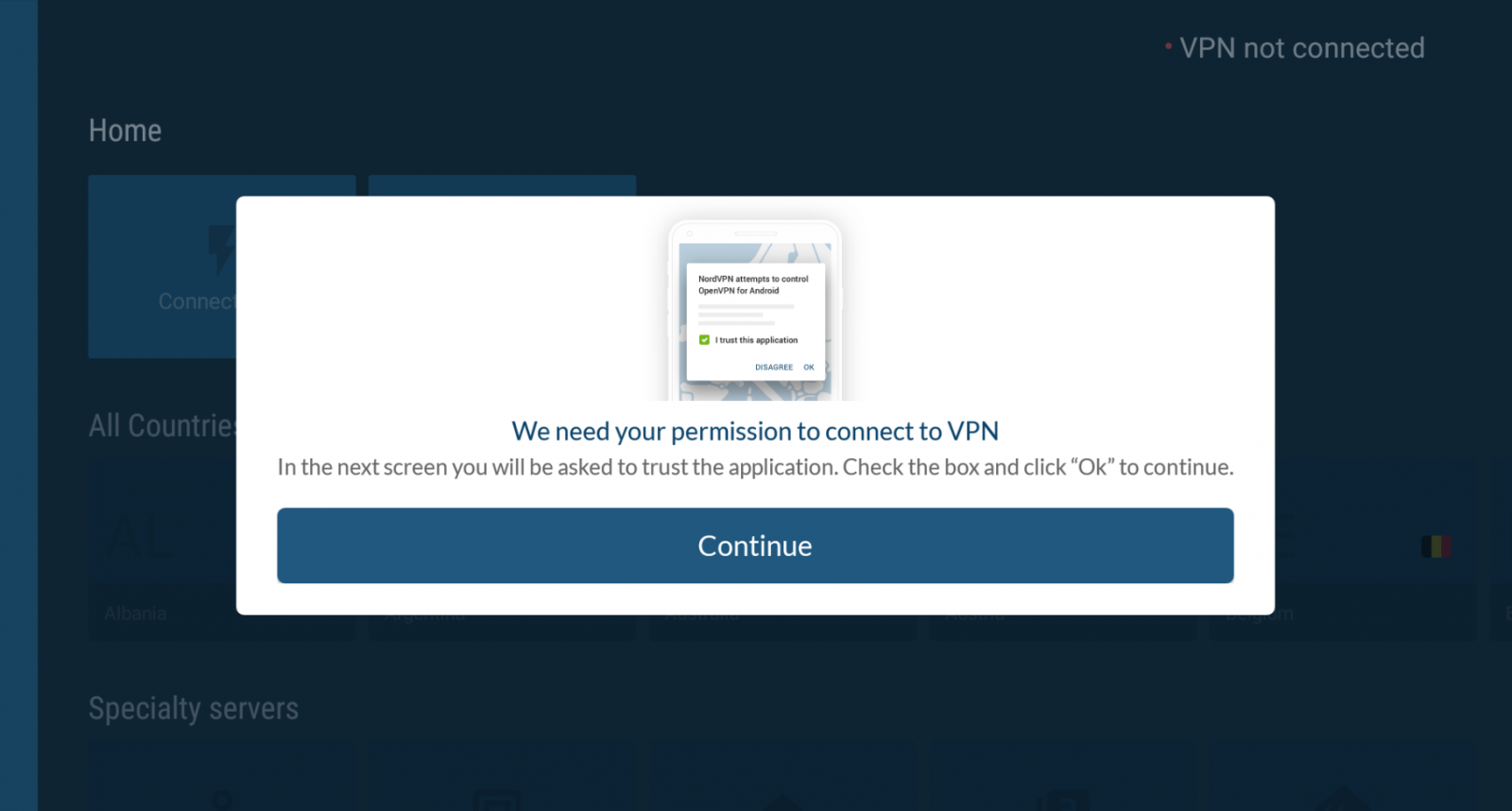
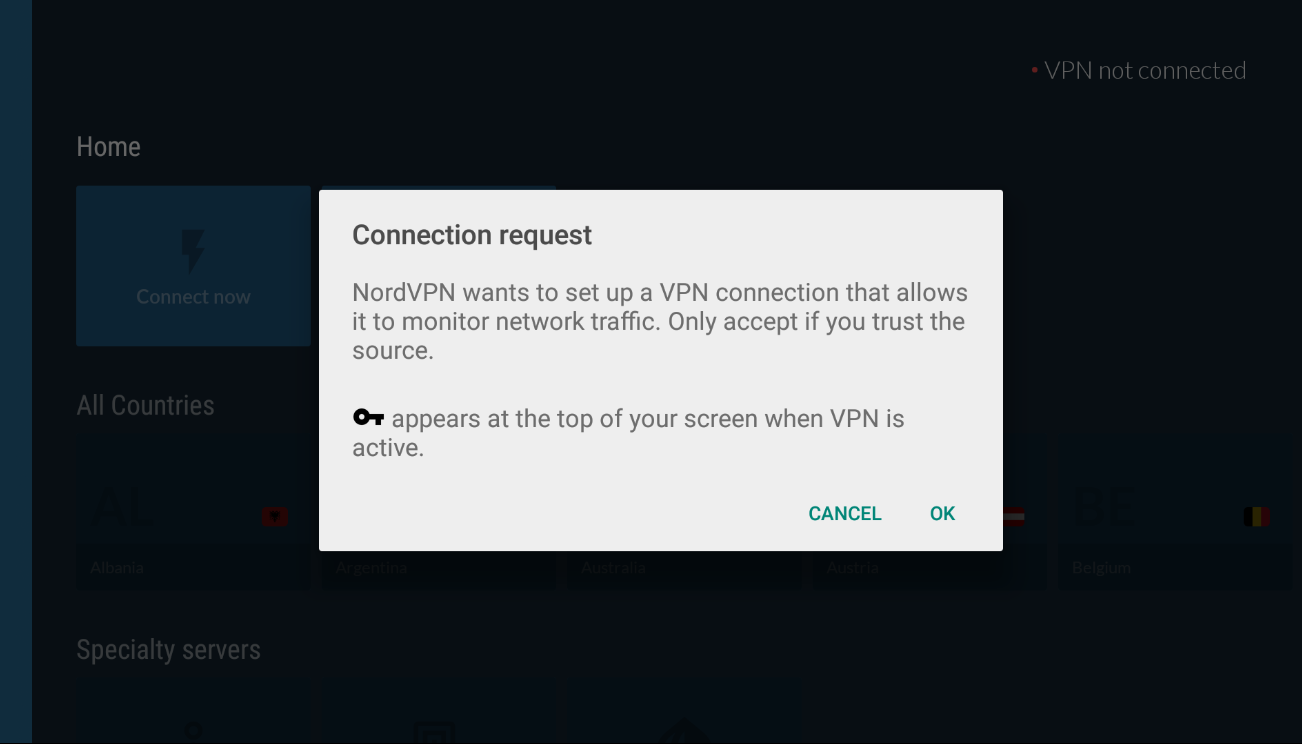
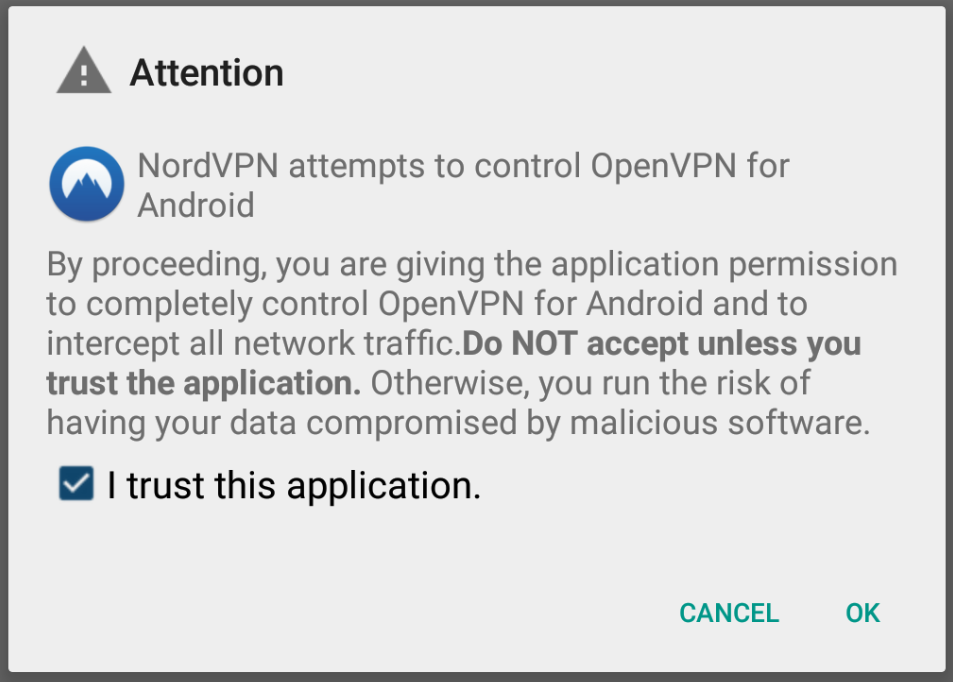
10. NordVPN is now installed on your Amazon device.
Although the above instructions are for installing NordVPN on an Amazon Fire TV Stick and Cube, the process is virtually identical for the other providers in our recommended list. But what about VPNs that don't have dedicated Firestick apps? If you already have a subscription to one of these, you can either try manually downloading the Android APK file or sideloading the VPN app from another Android device that connects to Google Play. We’ll look at both of these options below.
How to install a Firestick VPN using the Android .APK file
An Android Package Kit (APK) file is used by the Android Operating System for, among other things, the installation of apps. APK files are normally downloaded directly to Android devices via Google Play, though they can be found on other websites. Good quality VPNs – like NordVPN – have APK files available on their own websites. Follow these instructions to install a VPN’s APK file on a Firestick:
- To change your settings to allow the installation of non-Amazon Appstore apps, start by navigating to: Settings > Device > Developer Options.
- Enable the Apps from Unknown Sources and ADB Debugging options.
- Now open the Amazon app store and type “Downloader” in the search bar. Download and install this app.
- Visit your chosen VPN provider’s website and locate the direct download URL of the .APK file used for manual installation.
- Open the Downloader app and type in the direct download URL for the .APK file, then click Go.
- Confirm the app’s permissions and click the Install button.
- To locate the installed app, go back to the Fire TV’s start menu.
- Go to Settings > Applications.
- Select Manage installed applications.
- Find and select the VPN app you previously installed.
- Select Launch application from the sub-menu.
- Enter your VPN provider’s login credentials. You might need a Bluetooth mouse or mouse app for this.
- Choose a location and press Connect.
How to sideload a VPN app on a Fire TV Stick using another Android device
How to sideload a VPN app on a Fire TV Stick using another Android device:
- On your non-Firestick Android device (a smartphone will do just fine), download and install Apps2Fire from Google Play.
- Use the same Android device to download and install your chosen VPN app from the Google Play Store.
- Launch the app and open the main menu.
- Tap Setup.
- Enter the IP address of your Fire TV in the IP address of your Fire TV field. If you don’t know the IP address, you can find it here: Settings > Device > About > Network.
- Click Save.
- Open the menu again and select Upload Apps.
- Click on the VPN app you want to use on your Fire TV and it will upload to your Fire TV.
- The app should automatically install.
- To locate the installed app on your Fire TV device, go to the Fire TV start menu.
- Go to Settings > Applications.
- Select Manage installed applications.
- Find and select the VPN app you previously installed.
- Select Launch application from the sub-menu.
- Enter your VPN provider’s login credentials. You might need a Bluetooth mouse or mouse app for this.
- Choose a location and press Connect.
Methodology for finding the best VPN to use with a Firestick
A VPN is a great addition to any Amazon Fire TV Stick or Cube. For one, it allows you to access content from countries that have different licensing agreements and broadcasting rights. It will also protect your privacy by changing your real IP address, preventing your ISP, or anyone else, from being able to see what you do while online. There are numerous facets to a good quality VPN, and we’ve considered those that directly relate to use with an Amazon Fire TV Stick and Cube. We tested for the following:
- Dedicated app for Amazon Fire TV Stick and Cube: We prioritize VPNs that have an app that can be installed from the Fire TV device itself. This is much easier than messing around with APK files or sideloading VPN apps from another Android device.
- Global network of fast servers: We regularly test VPN connection speeds to ensure that we only recommend those capable of streaming HD Firestick content without buffering or locking up. We also ensure that they have enough servers, in enough places, to allow for a range of IP address options so that users can easily change their online location. Server locations are key to streaming content from specific regions like the US and the UK.
- Generous money-back guarantee period: Depending on which content you’re trying to access and where some VPN providers will work better than others. Money-back periods of at least 30 days give you plenty of time to test out a particular service and see whether it’s right for you. They ensure that you won’t lose out financially if you change your mind.
- Ability to access streaming services: The best VPNs provide a way of accessing geo-restricted content from streaming providers, most of which are getting increasingly skilled at blocking such attempts. With this in mind, we test to make sure that our recommended VPNs continue to work with major platforms such as Netflix, BBC iPlayer, Disney Plus, Paramount+, HBO Max, and Amazon Prime Video. Ideally, it will also offer a Smart DNS feature for access to additional streaming sites.
- Robust security and privacy: A VPN’s primary purpose should always be to ensure its customers’ online privacy. We check VPNs’ logging policies to ensure that they’re not storing any personally identifiable information. We also require them to offer robust security features, including AES 256-bit encryption, and DNS and IPv6 leak protection. They should also have features such as kill switches and specialty servers for additional privacy.
- Value for money: VPN providers should be able to justify their fees. If they can’t, then we don’t recommend them. Most will have introductory deals, which can be great value if you only need a VPN for a specific amount of time, or are happy to switch providers every so often.
Bonus points
As well as the criteria above, we also award bonus points to VPN companies that provide any of the following:
- Proven track record in China: China is incredibly good at blocking VPNs, with the result that very few now work in the country. At the time of writing, NordVPN, ExpressVPN, and Surfshark are all still accessible in China – though even these are occasionally blocked for days at a time. Importantly, these providers are open about any temporary access issues, which can’t be said for the other VPNs that make claims about being able to bypass the Great Firewall.
- RAM-only server network: The trend for converting VPN server networks to RAM-only was started by ExpressVPN, and continued by the likes of NordVPN and Surfshark. The appeal is obvious – if data cannot be permanently stored on servers providing private connections, then user privacy is better maintained. Other benefits include the entire software stack being reinstalled on every server at startup, thus improving both overall performance and reliability.
- Based beyond the scope of intelligence-gathering alliances: A large number of countries share intelligence amongst themselves, made possible through formal alliances such as the SIGINT Seniors Europe – also known as the 14 Eyes. These alliances allow governments to circumvent domestic anti-spying legislation by having other countries do their intelligence-gathering for them. The best VPNs avoid potential conflicts of interest by basing themselves beyond the reach of these international networks. For example, NordVPN is based in Panama, while ExpressVPN is based in the British Virgin Islands. These governments are not compelled to share information with countries that request it, whilst also having their own domestic pro-privacy legislation.
- Independently audited software and hardware: VPN providers are full of grand claims about their privacy policies and security. Unfortunately, many of these prove ill-founded when put to the test by hackers and/ or the legal system. To help boost consumer confidence, the biggest names in the VPN world now undergo independent third-party audits of their servers and applications. This goes a step beyond the typical 'strict no-logs policy'.
Server audits check potential vulnerabilities and confirm that the VPN’s infrastructure doesn’t inadvertently collect user data. Application audits look for potential exploits in the VPN’s apps that could compromise user privacy and hardware. Taken together, they give a good overview of how a particular VPN is performing.
Can I use a free VPN on a Firestick?
You can, but it’s not recommended. For the most part, standalone free VPNs offer a poor service compared with their paid counterparts. They have a limited number of servers, so you may not be able to connect to one in the country you were hoping for. If you do find an available connection, it’s likely to be heavily congested with other users.
Free VPNs don’t have the resources to invest in large server networks, and overall speeds make consistent, buffer-free streaming nigh on impossible. While some free VPNs – the better ones, in fact – work on the freemium model, the majority rely on advertising for their revenue. This means that they display adverts, but may also sell your data to third parties. Free VPNs commonly use trackers and most have some form of logging policy that records your online activity. The worst may pose an active threat by allowing the spread of malware. Even if you're not using a VPN for security reasons, it still makes sense to mask your physical location.
As well as struggling with online privacy, access to geo-restricted content is often non-existent with free VPNs. Streaming speeds are pitiful due to the overloaded servers, while your real IP address could be leaking in the process. We'd advise to stick with a provider that has a strict no-logs policy, preferably one that is audited for good measure.
Amazon Fire TV Stick VPN: FAQs
Do I need a VPN for a Firestick?
While you don’t need a VPN for a Firestick, using one can make for a richer viewing experience. This is because a VPN allows you to access content that would otherwise be restricted due to your location. For example, the following Amazon Fire TV apps are only available to those residing in specific countries:
- BBC iPlayer (UK)
- Hulu (US)
- HBO Max (US)
- CraveTV (Canada)
- Paramount+ (US)
- Disney+ (US)
- Sling TV (US)
- Crackle (US)
A VPN allows you to connect to a server located in, for example, the UK. This tells a platform like BBC iPlayer that you physically reside in the UK and are permitted to use the service because you have a UK IP address. Good quality VPNs will have multiple servers in every country where streaming platforms operate, so there should always be options available
Should I use a VPN for a jailbroken Firestick?
The process of “jailbreaking” or “rooting” a device involves bypassing manufacturer-imposed restrictions and gaining root access to its operating system. Among other things, it allows for the installation of apps not approved by the device’s manufacturers. The term “jailbreaking” is normally associated with Apple devices, while “rooting” is used with Android devices.
The problem with jailbreaking or rooting devices is that it can increase security vulnerabilities and cause stability issues – particularly when carried out by those with little experience. Moreover, access to unapproved apps brings with it additional security threats. However, the good news is that modern Firesticks don’t need rooting to work with non-Amazon Appstore apps. All you need to do if you want to sideload (install third-party) apps is change your Firestick’s settings – as outlined earlier in this article.
With regards to using a VPN, we’d always recommend it – but especially with a jailbroken or rooted device. VPNs secure your internet traffic while online and provide some measure of protection against external threats.
How much is a Firestick VPN?
The price for a Firestick VPN varies depending on how long you’re willing to subscribe to it. As a general guide, you can expect to pay around $13 a month for a monthly subscription to a good-quality VPN. By contrast, a year’s subscription normally costs around $5 and $9 a month. There are normally various deals available for 12-month subscriptions – nearly all involving a reduced cost for the first year. If this seems like a lot, it’s worth bearing in mind that subscriptions aren’t just for the Firestick app.
Apps are also available for a range of operating systems, including Windows, macOS, iOS, and Android. These use advanced privacy and security tools to keep you safe online. The associated servers are normally fast enough to match your home connection speed and allow you to connect to almost anywhere in the world.
Why won’t my VPN won’t work with Amazon Fire TV Stick?
Sometimes you may not be able to access a particular streaming service, even when using apps from one of our recommended VPNs. If this is the case, it’s worth trying to change the timezone of your Fire TV to match that of the country where you’re trying to stream content from. Do the following:
- Select Settings from the Home menu.
- Select System > Time Zone.
- Select the Time Zone of your chosen country.
If that doesn’t work, you can try changing where your Amazon account is registered. This will only help with region-locked content from Amazon Prime and Instant Video. Do the following:
- Click Your Account > Manage your content and devices.
- Click the Settings tab.
- Under Country settings, click the Change button and enter an address from your desired country.
- Click Update.
Do I need a fast VPN for streaming on Firestick?
Yes. The vast majority of VPNs have cheap server networks made up of slow servers. These rented servers can slow down your internet by anything between 30% and 90%. This is an enormous drop in performance, that makes using those VPNs extremely frustrating when watching live TV or on-demand content on platforms like Netflix or Hulu.
The VPNs we have recommended in this guide invest heavily in providing a fast Tier-1 server network that is suitable for streaming TV, gaming, torrenting, and making video calls. We tested our recommendations using a test server in Ohio to discover the VPN's top speeds, and doubled down by testing under normal home broadband conditions to explain what users can expect at home. You can find the results of these tests in each VPN's standalone review.
In addition to recommending VPNs with fast servers, and a wide choice of servers located around the world (to help you get better speeds no matter where you are in the world), we also looked for services that offer the modern WireGuard protocol. This protocol is designed to give users high levels of security and the fastest VPN speeds possible.
Some of our recommendations even have a proprietary protocol that was specifically designed to give you better speeds. This gives you plenty of options for finding the best possible option for your Firestick or FireTV. One thing worth remembering is that you can get better speeds by connecting to a server that is closer, so try a few different servers to see what works better for you.

Post a Comment Community Rules
You need to login in order to post a comment
Not a member yet? Register Now